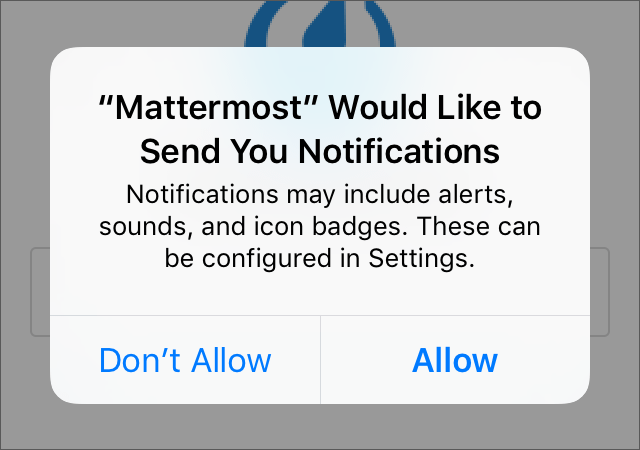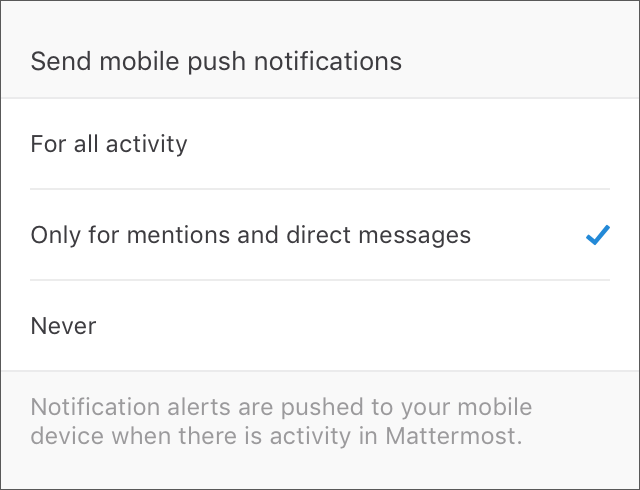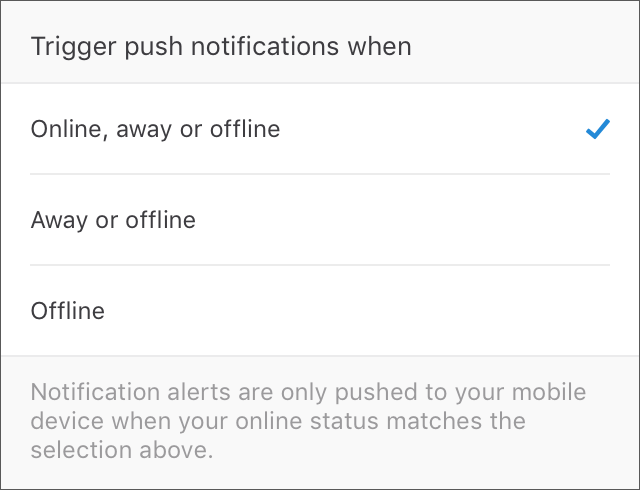Testing push notifications#
Available on all plans
Cloud and self-hosted deployments
Make sure to configure push notifications for your pre-built mobile apps, or for your custom built mobile apps.
Then use the following instructions to confirm push notifications are working properly.
Log in to your mobile app with an account on your Mattermost Server, which we’ll refer to as “Account A”.
(iOS) When the app asks whether you wish to receive notifications, confirm you want to receive notifications.
Confirm push notifications are enabled for “Account A”.
Have “Account A” put the app to background or close the app.
Using a browser, log in to “Account B” on the same Mattermost Server.
Open a direct message with “Account A”, and send a message.
A push notification with the message should appear on the mobile device of “Account A”. If the push notification does not appear, follow troubleshooting steps to look for issues.